Bring Your Twilio Numbers—Add a Shared SMS Inbox
Add a scalable team SMS inbox to your Twilio phone ecosystem. No number porting. No disruption. Just texting.
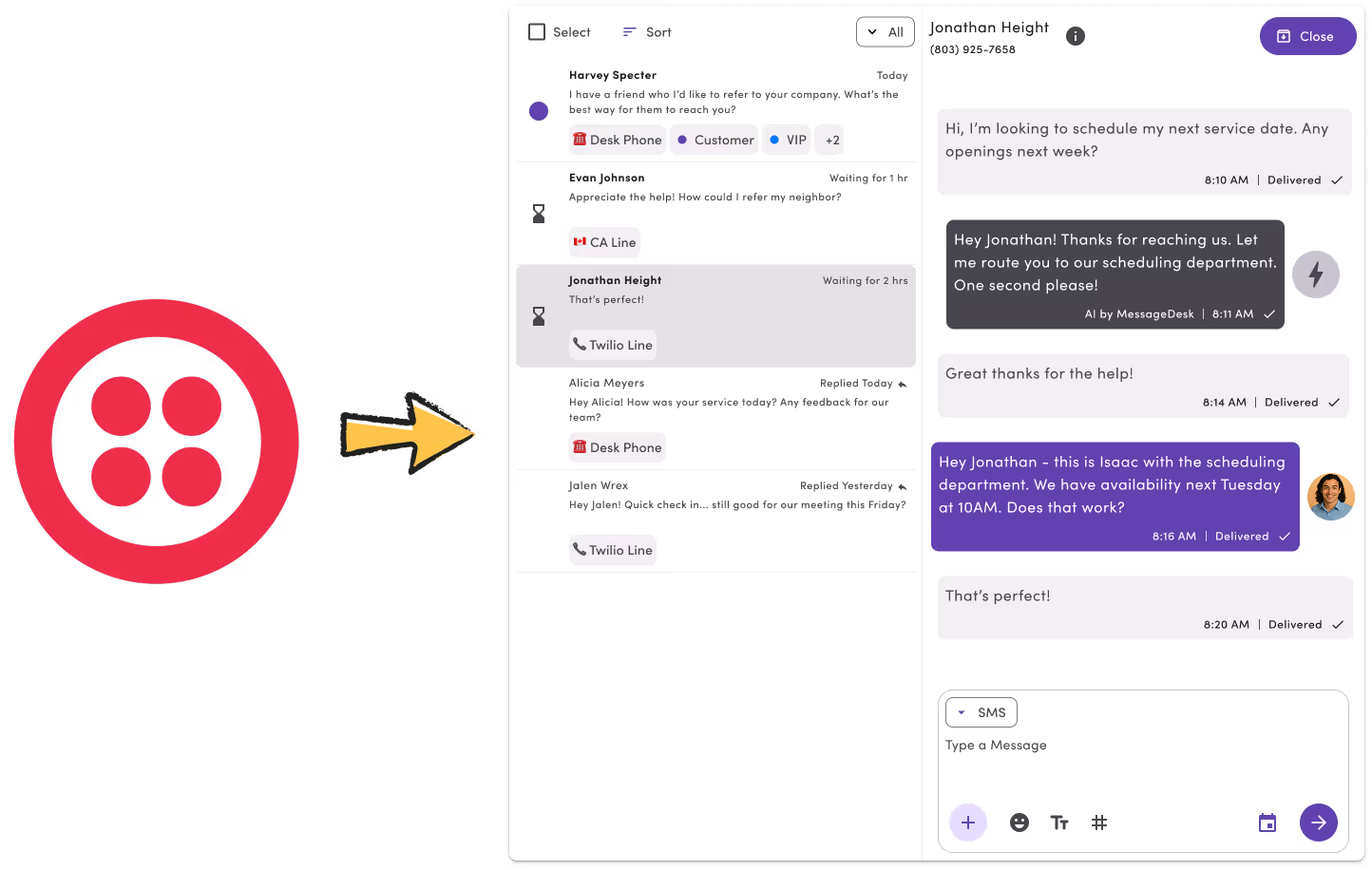
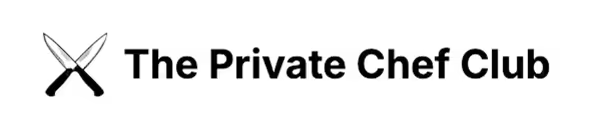
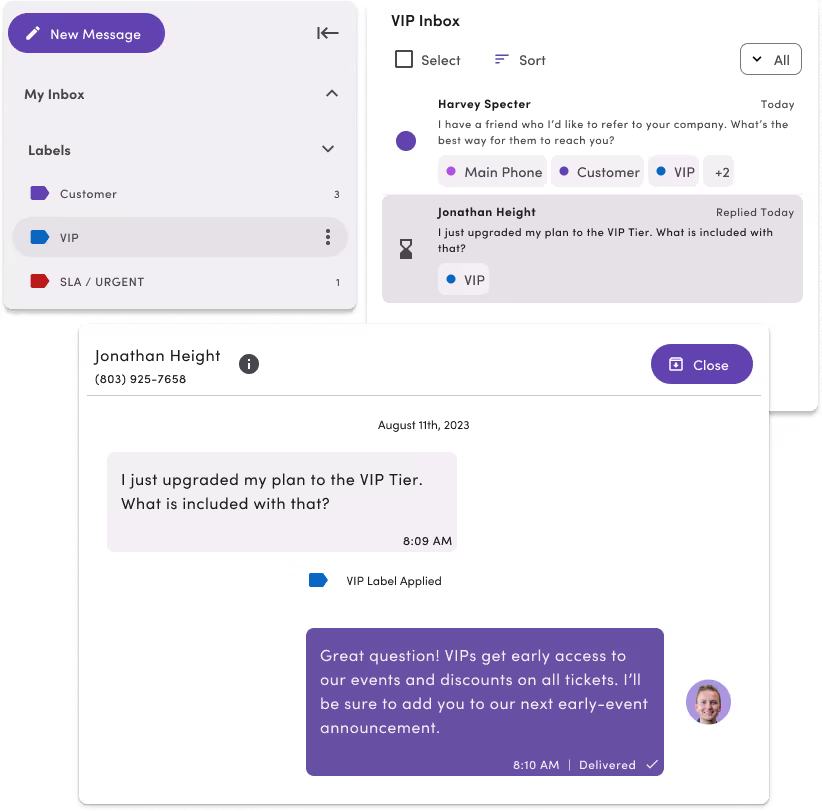
Keep your Twilio setup. Add visibility, structure, and speed.
MessageDesk connects directly to your Twilio numbers—so your team can text faster, stay organized, and respond together.
One Inbox—all your Twilio texts
Connect your Twilio-powered phone system to MessageDesk’s shared team inbox—no re-hosting or number transfers required.
Full control, no lock-in
Manage your billing, usage, and number configuration in Twilio—MessageDesk adds the inbox experience you’ve been missing.
Scale your Twilio text messaging—without the mess.
Your team gets everything they need to move fast, reply quickly, and never miss a message.
1-on-1 and group texting
Send 1:1 and group messages using your Twilio numbers. Every reply lands in your MessageDesk inbox, visible to your whole team.
Scale faster across teams
Assign, label, and organize conversations across sales, support, dispatch—anyone. No re-routing, no new tools, just better collaboration.
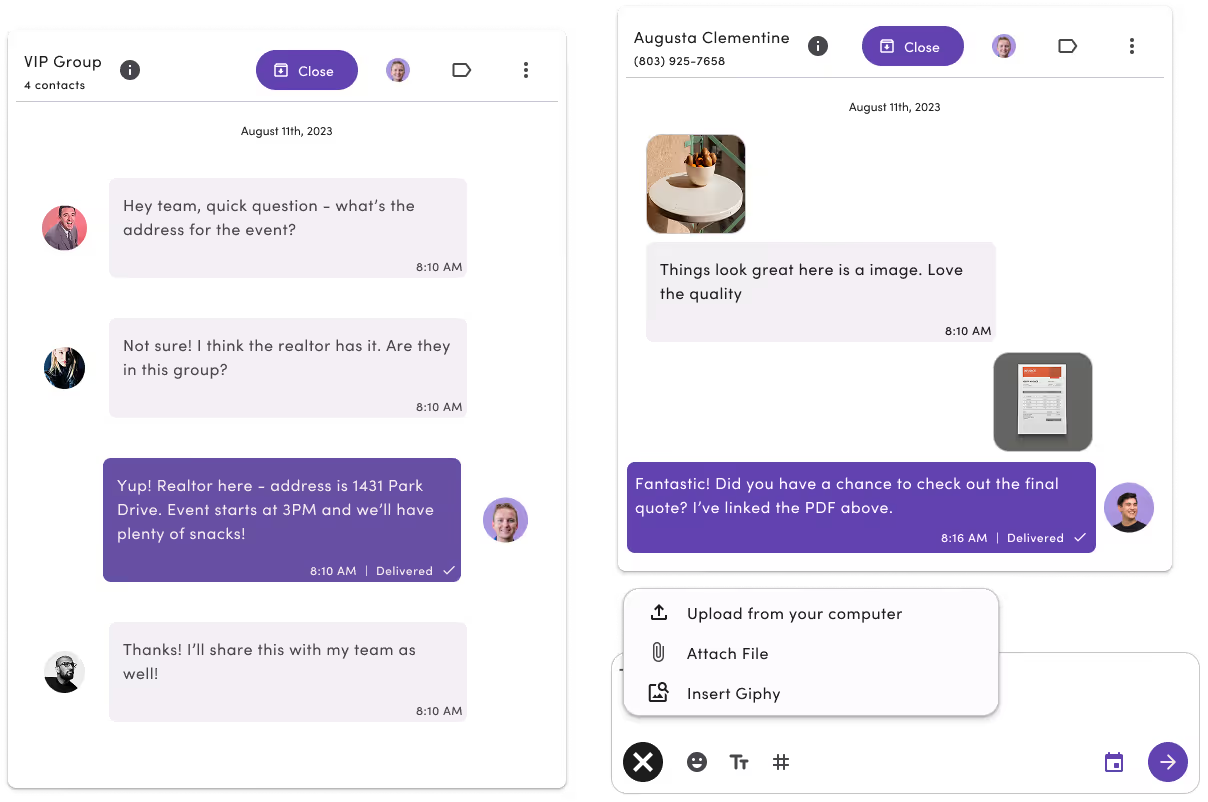
How to connect your Twilio account to MessageDesk:
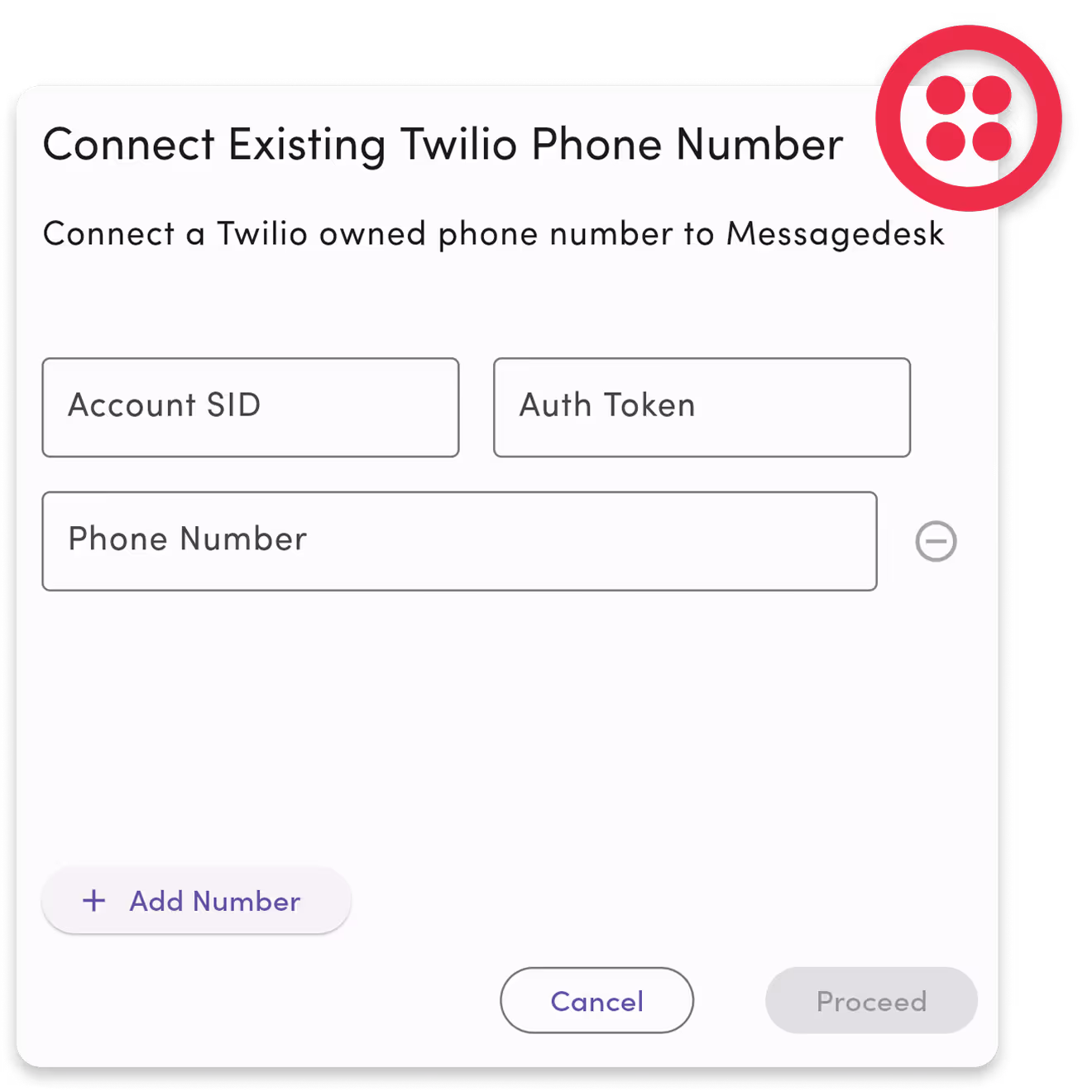
Create a MessageDesk account
Enter your credit card to get started with a free Inbox by MessageDesk account.
Connect your existing Twilio account
Securely authenticate your Twilio SID and Auth Token.
Select the phone numbers to connect
Pick the Twilio numbers you want to use with MessageDesk.
Start texting from the shared team inbox
Send SMS and MMS, assign replies, and collaborate in real-time.
FAQs
Frequently asked Twilio integration questions.
To connect your Twilio account:
1. Create a MessageDesk account.
2. Click Add Phone Number.
3. Select Connect Twilio.
4. Enter your Twilio Account SID, Auth Token, and the phone number(s) you want to use (without the +1).
Once added, your Twilio number will appear in your MessageDesk shared inbox and be ready to send and receive texts.
💡 Pro tip: Make sure your number is registered with carriers for texting and properly configured in Twilio with the correct webhook setup—we can help you if you’re unsure.
1. Go to the Inbox tab in MessageDesk.
2. Click New Message.
3. Choose your connected Twilio number
4. Enter the recipient’s number and type your message.
Yes. MessageDesk supports:Images (JPG, PNG, HEIC)PDFs, CSVs, Docs and file links for larger media. Click the + icon when composing a message to add your media.
For now, yes. MessageDesk includes “Reply STOP to opt out” to meet 10DLC compliance requirements. This helps maximize deliverability and avoid carrier filtering.
We’re building opt-out customization in a future update.
MessageDesk provides message-level delivery status, including “Delivered,” “Queued,” or “Failed.”
Common reasons for failure include:
- Missing opt-out language
- Exceeding carrier rate limits
- Messages not matching your Twilio registered campaign use case
Inbox by MessageDesk is free for up to one user seat and Twilio connected phone numbers
No, Messagedesk does this automatically. You'll only need to update your webhook settings if you already use a messaging service that handles webhooks instead of numbers.
In this case you'll need to go update the messaging service associated with your number. Go to 'Integration' section in Twilio and elect 'Defer to sender's webhook'.
Yes, but with limitations:
1. Outbound messages sent via Twilio’s API will not appear in MessageDesk yet.
2. Customers still receive them in the same thread, but your team won’t see them in the shared inbox.
We're working on Relays, a feature will sync your API-sent messages with MessageDesk.
Soon. We're adding support to forward inbound and outbound webhooks to custom endpoints. This lets you:
1. Parse messages
2. Run AI workflows
3. Update CRMs or dashboards
For now, MessageDesk owns the webhook. You can proxy traffic yourself if needed—we'll support relayed endpoints in an upcoming release.
Not yet—but coming soon. Our roadmap includes:
- Outbound webhook endpoints
- Internal triggers and templates
- Full API support for message composition and delivery
You’ll be able to send via API and have it show up just like messages sent manually in the inbox.
Additional Twilio texting resources.
Check out these additional integration resources
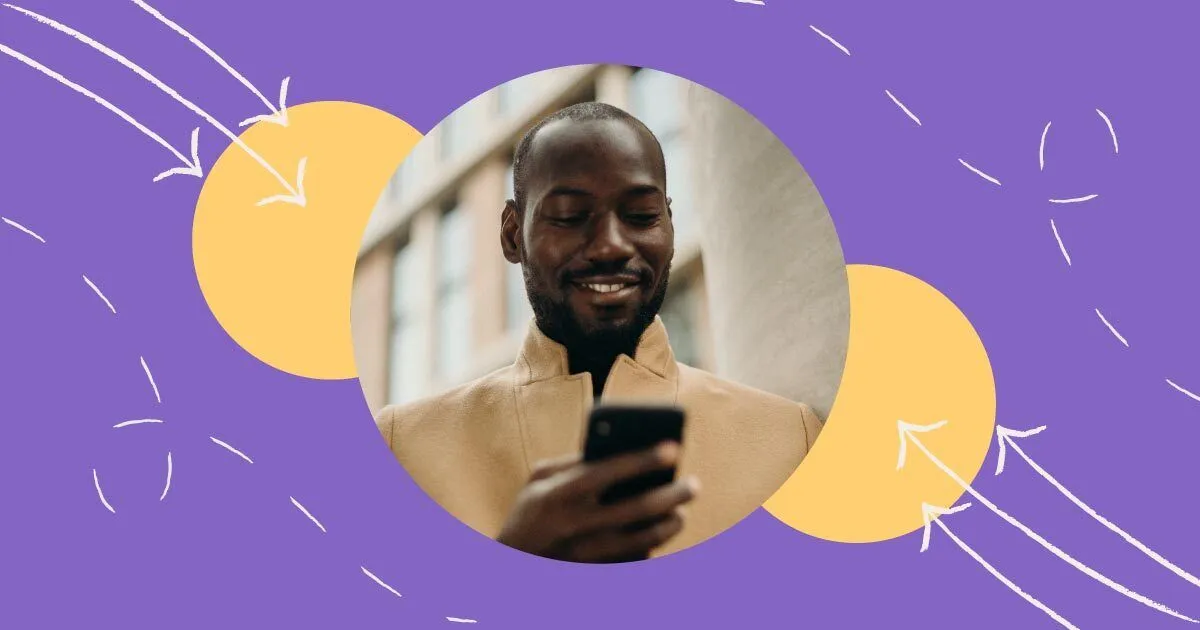
Business Text Messaging | 8 Best Business Texting Services


SMS Phone Number Guide | How to Choose Phone Numbers for SMS


Automated Text Messages | Automated Texting Service Guide


