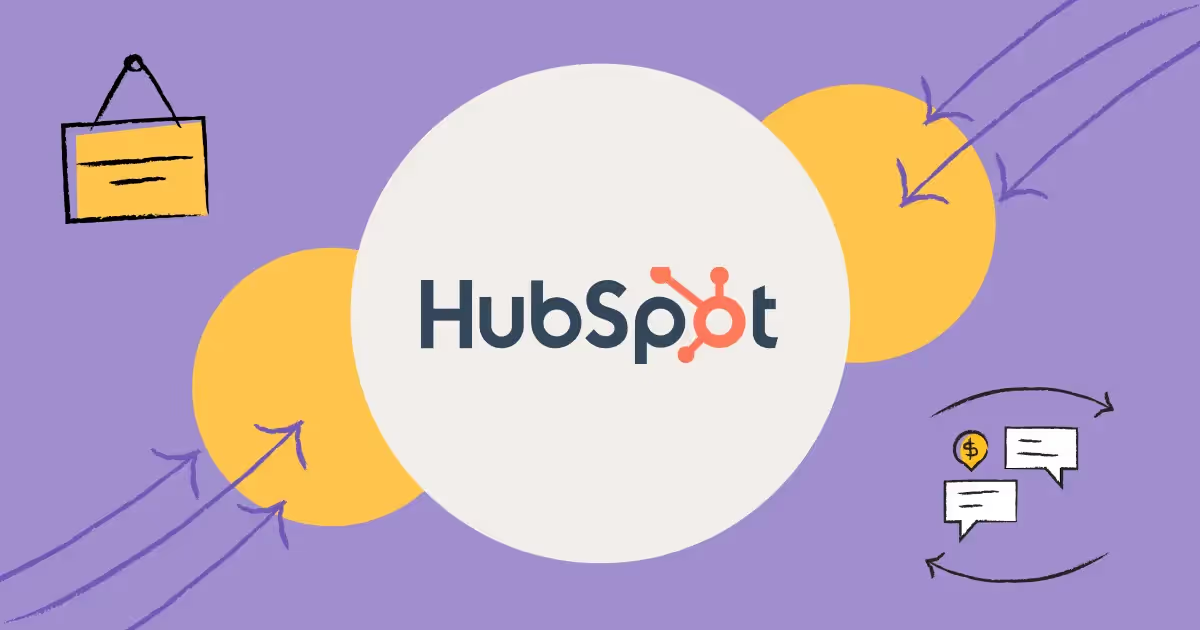
How to Integrate HubSpot Text Messaging Into Your Marketing, Sales, & Customer Service Workflows
HubSpot’s marketing, sales, and service hubs are powerful.
They make it easy to automate email and chat workflows right out of the box.
But…
What if your contacts, leads, prospects, and customers respond better to SMS text messaging?
Can HubSpot send text messages?
In this article, I address:
- If HubSpot supports sending SMS text messages
- The benefits of integrating text messaging and SMS marketing with HubSpot
- Why you should integrate texting into your HubSpot CRM
- How to set up a HubSpot SMS integration
- The 5 best HubSpot SMS text messaging integrations
- HubSpot SMS workflows to start using today
- Frequently asked HubSpot text messaging questions
By the end, you’ll know how to text-enable your HubSpot CRM and augment your messaging workflow actions with SMS.
Read on for more.
Benefits of Integrating Text Messaging and SMS Marketing with HubSpot
HubSpot and business text messaging complement each other in powerful ways.
HubSpot stores and manages all of your customer communications and data. Integrating conversational messaging channels actually enriches your CRM data and leads to immediate and long-term benefits, like...
Text messaging gives you universal access to your customers’ mobile devices
Mobile phones are a ubiquitous part of modern life. Some 77% of Americans own a smartphone—a dramatic jump from just 35% in 2011.
Texting is a native channel that comes pre-installed on nearly everyone’s phone. It’s tailor-made for mobile devices; there’s no need for your customer to download an additional app.
You can reach contacts, leads, prospects, and customers quickly with SMS
74% of people respond to text messages from a business within an hour. Compare the immediacy of text messaging with email.
74% of people report having zero unread text messages. But only 17% of people say they have zero unread emails. Email is the most widely adopted form of communication in the world, but it’s crowded and inboxes are overflowing.
This increases your chance of going unread. Your messages get lost in the daily communication shuffle.
Texts have strong open, click-through, and conversion rates, especially compared to email
One of the greatest advantages of texting is that SMS open, delivery, response, and spam rates are all superior to email. Text messages have up to a 98% open rate—compare that to just 20%, on average, for emails.
Need customers to actually read your messages? Then texting is the best way to get engagement.
{{broadcast_marketing="/media"}}
How to Set Up a HubSpot SMS Integration
HubSpot doesn’t natively support SMS but integrating texting can lead to some tangible benefits.
So what steps should you take to get started with a HubSpot text integration?
Below is a step-by-step guide for evaluating and getting started with an SMS HubSpot integration.
1. Choose a business text messaging service
The first step to getting a text number for your business is choosing a business text messaging provider.
There are many great business texting services out there, including MessageDesk. But you’ll want to find one that has the SMS tools that suit your needs.
If you’re looking to get your whole team texting, then you’ll want a service with a shared team inbox.
Doing large-scale SMS marketing campaigns? You’ll want an SMS marketing service or mass text app that supports text message broadcasts.
MessageDesk offers all of the above business texting features.
{{inbox_annotated="/media"}}
2. Create a free account
Create free accounts as you search for a business texting service. Nearly all texting providers offer some form of limited-time trial.
Trialing software is an important step. Your trial period gives you the chance to try things out and get answers to questions.
You can explore integrating MessageDesk with HubSpot.
{{inbox_login="/media"}}
3. Integrate with Zapier or connect to HubSpot natively
You’ll want to connect the texting tool you choose directly to HubSpot. You can also use a third-party integration tool like Zapier to send SMS from HubSpot.
To integrate with Zapier, you’ll start by authenticating both systems. Choose a trigger from one app, then an action it will kick off in the other.
For example, a new company being created in HubSpot could trigger a contact being created in MessageDesk.
{{integrations_zapier="/media"}}
4. Choose a phone number, or text-enable your existing phone system
Next, you’ll need to select an SMS phone number or text-enable your existing business phone line.
Platforms like MessageDesk automatically give you a starter phone number, but you can change this at any time.
Have an existing business phone number? You can bring your own phone number or text-enable a VoIP landline, by submitting a number hosting or porting request.
Note: It will likely take from 1-7 days to successfully text-enable your business number once you submit your request. At the time of writing, you can’t port or host a mobile phone number’s texting capabilities.
{{sms_phone_number="/media"}}
5. Sync your contacts between HubSpot and your texting provider
HubSpot SMS integrations, like MessageDesk, make it easy to automatically sync and add contacts with Zapier. You can also upload contact lists using a .csv file.
Other business texting integrations offer additional ways to update and sync contact records with your HubSpot account.
6. Pre-save messages with templates, tags, links, and media
After you've synced your HubSpot contacts, you'll need to compose your content. For this, texting services like MessageDesk support pre-saved text message templates, tags, media, and links.
This allows you to create more custom personalized texts that allow for deeper engagement with your audience. You can also pre-save different SMS texts for different contact groups or workflows to match the purpose of your campaign.
{{templates_edit="/media"}}
7. Schedule mass text broadcasts
Just like email, you can send mass text broadcasts and schedule text blasts to send at a later date.
Keep in mind, many HubSpot text message integrations only allow 1-on-1 two-way texting from inside of HubSpot. They don’t have the systems or infrastructure to enable HubSpot bulk SMS to thousands of people at once.
{{broadcast_sale="/media"}}
8. Set up workflows and automation
Implementing SMS automation in your HubSpot workflows makes connecting with your customers faster and more efficient.
With MessageDesk, you can even set up autoresponder keywords. You can use words like ‘HELP’ or ‘QUOTE,’ to automatically respond to your customers based on what they need. MessageDesk can also help you sort these contacts into groups based on how they respond.
You can also move them between groups by chaining keywords together. Then, you can assign teammates to text threads so they can make sure your customers get the help they need.
{{inbox_autoresponders="/media"}}
Top 5 Best HubSpot SMS Integrations
Ready to integrate texting into your HubSpot CRM? You’ve got plenty of options. Here are a few of the best.
1. MessageDesk
{{inbox_screen="/media"}}
Best for:
Businesses and organizations that need to text as a team and send mass text broadcasts.
Overview:
MessageDesk is a shared team SMS inbox for two-way texting and automated mass text broadcasts. It works great for texting from a 10-digit local SMS phone number or from your existing business landline. You can also route, manage, and assign conversations for:
- Customer support and service
- Logistics, dispatch, and routing
- Staffing, recruiters, and HR professionals
- Home services and tradespeople
- Professional services like legal, accounting, and insurance
After a free trial, MessageDesk pricing starts at $14 per month for one user. Custom and enterprise pricing is also available.
Features:
- Supports 10-digit local and existing business phone numbers
- Shared team SMS inbox for managing, routing and assigning conversations
- Text message broadcasts for mass texting
- Text message templates, tags, MMS, and links
- Scheduled and automated text messages
- Keyword-based text message autoresponders
- Call forwarding and voicemails to any number
- Desktop, tablet, and mobile apps
- Supports high-volume carrier verified A2P 10DLC text messaging
- Built-in opt-in and opt-out tools for TCPA compliance
Pros and cons:
What users say:
2. Sakari
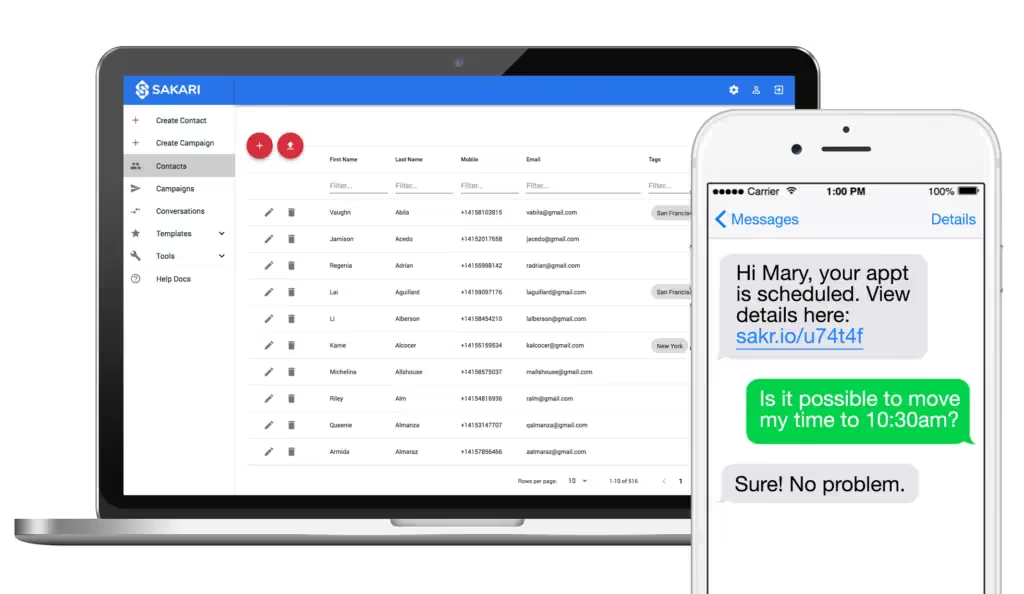
Best for:
Sakari SMS is great for sending bulk reminders, alerts, confirmations, and marketing messages.
Overview:
Sakari is a tool to help sales, marketing, and customer support teams manage mass SMS campaigns. Send, receive, and manage messages from one centralized place. This includes your team computer, or on the go with Sakari’s Android and iOS team apps.
Sakari also offers many integrations to popular work apps like Slack, Pipedrive, and of course HubSpot.
Features:
- 2-way SMS
- SMS API
- Unlimited contacts
- Texting campaigns
- Mass texting service
- SMS Autoresponders
Pros and cons:
What users say:
3. SalesMsg
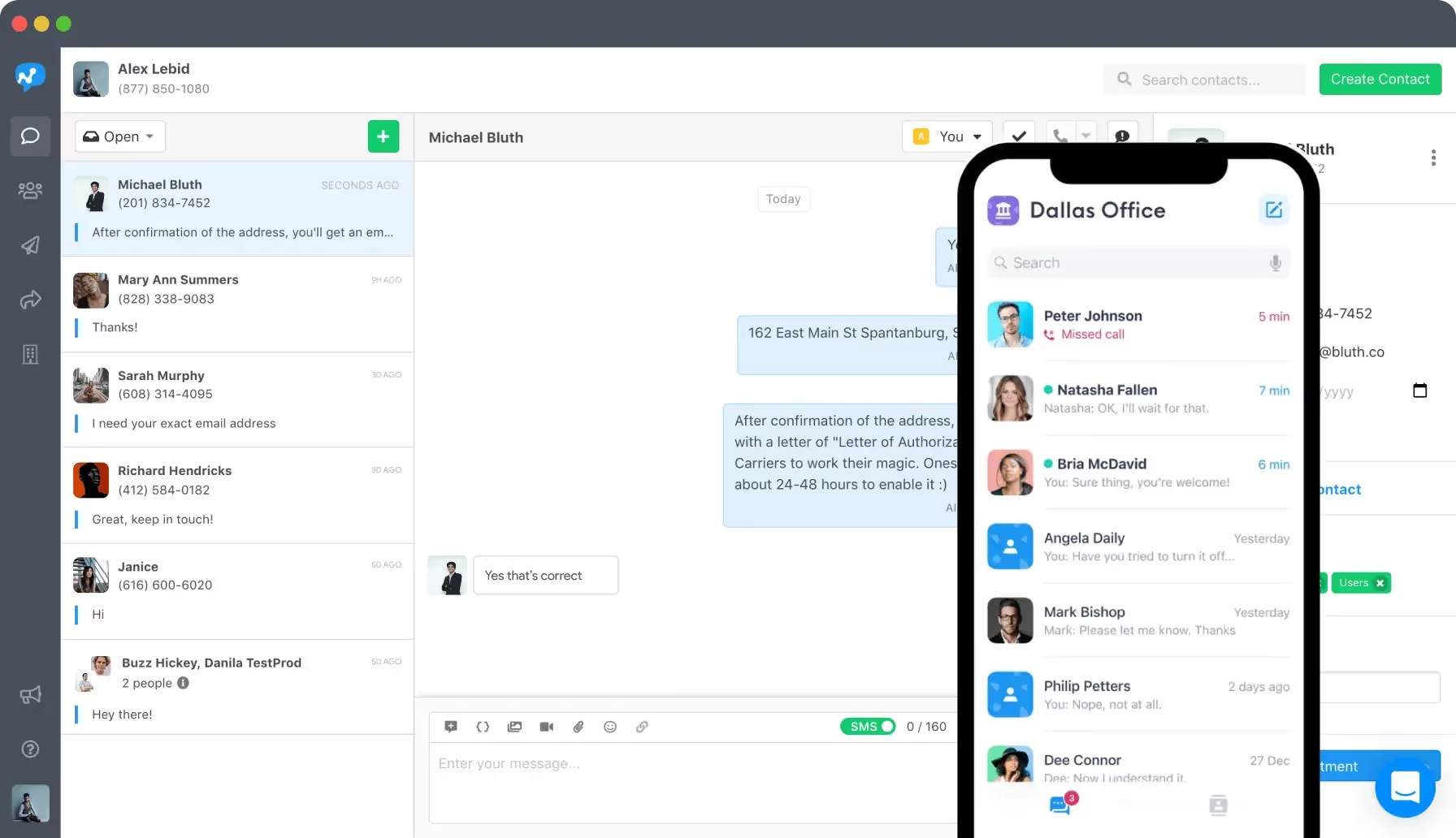
Best for:
SalesMsg offers a simple interface, for texting with customers on the go.
Overview:
Salesmsg is a centralized, easy-to-use dashboard where you can send, receive, and manage customer text conversations, as well as business calls. The platform offers local, toll-free, shortcode, and landline texting, as well as both private and shared inboxes.
Features:
- Canned auto-responses
- Emoji, picture, and .gif message support
- Opt-in and opt-out management to ensure compliance
- Tagging and segmenting of contacts
- Calendar integration so you can book appointments directly from chat
Pros and cons:
What users say:
4. MessageMedia
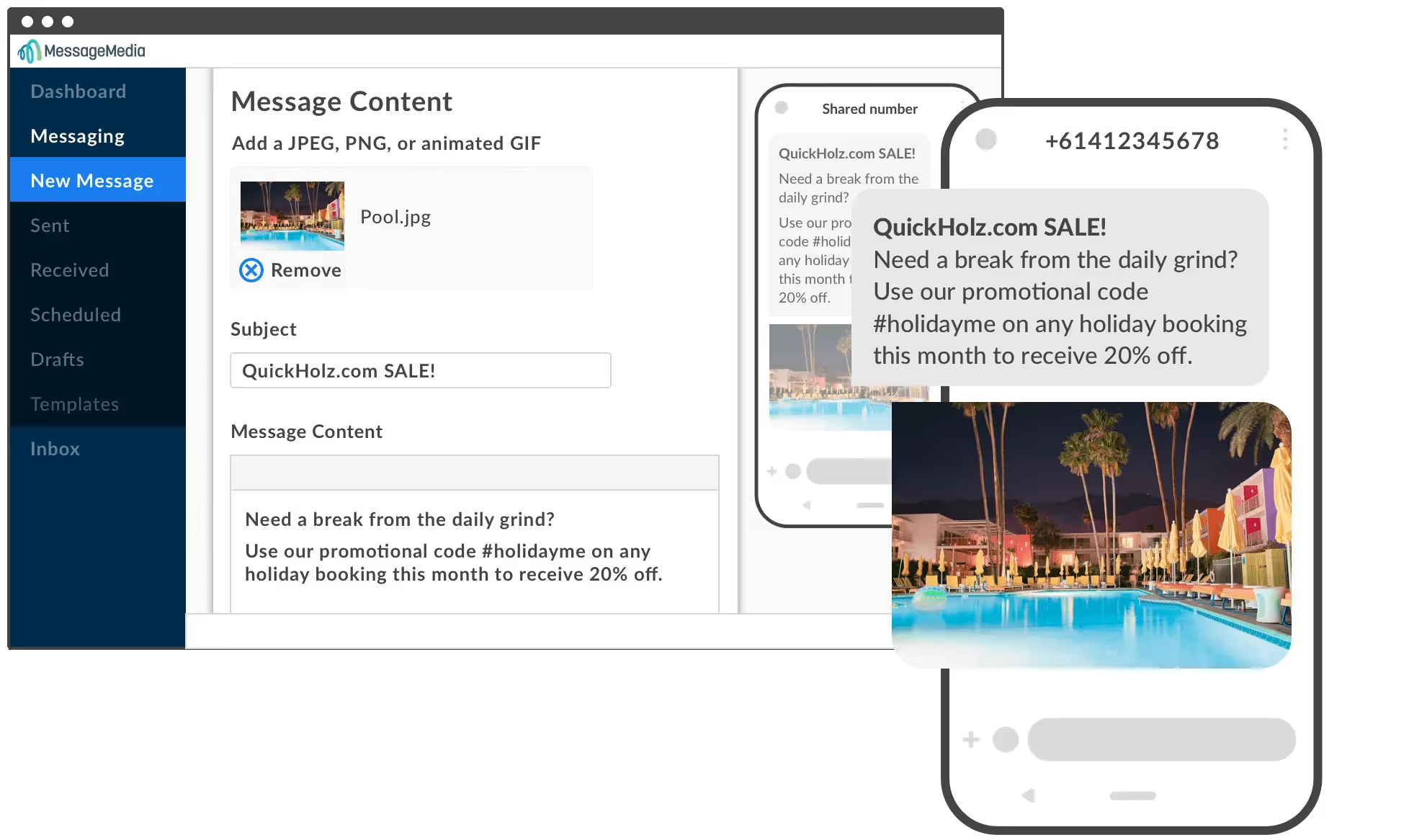
Best for:
Managing customer conversations across multiple texting platforms like SMS, Whatsapp, and Messenger.
Overview:
MessageMedia streamlines customer conversations across multiple texting platforms. From one shared inbox, users can manage mass broadcasting or individual conversations. Plenty of integrations mean MessageMedia fits into most existing tech stacks.
Features:
- Bulk SMS
- Web SMS
- Mobile landing pages
- Long messages
- Text-to-landline enablement
- SMS personalization
Pros and cons (table):
What users say:
5. HeyMarket
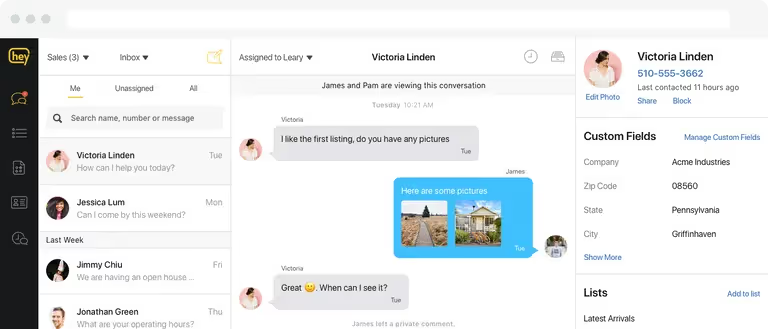
Best for:
Businesses who need to message their customers (or employees) across multiple channels, including social media.
Overview:
Heymarket is an excellent business texting service. They offer messaging on WhatsApp, Facebook and Instagram Messenger, Google Messages, and Apple Business Chat too.
Heymarket’s inbox is designed for customer support, customer-staff messaging, and internal communication amongst employees or teams. There’s also support for text message drip campaigns, but some users have noted that these features are limited.
Features:
- Shared team inbox
- Private comments for teams
- Omnichannel capabilities
- Built-out list of integrations and partners
- Web and mobile apps
Pros and cons:
What users say:
HubSpot SMS Workflow Examples and Best Practices
There are many ways to use HubSpot SMS messaging. Below are a few examples of HubSpot SMS campaigns with text message templates for marketing, sales, and service.
Need additional message ideas? Check out my list of 100+ business text messaging templates.
HubSpot SMS e-commerce marketing workflow: cart abandonment
This is a highly effective strategy for recovering lost sales. SMS marketing can nudge customers who’ve added items to their online shopping to complete their purchases.
When a customer leaves one or more items in their cart, choose an amount of time to wait. Then, trigger HubSpot to send SMS reminder messages prompting them to come back and buy.
Step 1: Track Cart Abandonment. Your e-commerce platform should tag or segment users who've added items to their cart but did not complete the purchase.
Step 2: Create or Identify a List of people who abandon their carts. Navigate to Contacts > Lists in HubSpot and Create or identify a list of contacts who have abandoned their carts.
Step 3: Create a new workflow; go to Automation > Workflows and click Create workflow. Next, name your workflow, e.g., "Cart Abandonment SMS Reminder."
Step 4: Choose "List membership" as your starting condition. Then select the abandoned cart list you created/identified in step 2.
Step 5: Set a delay of a few hours or even a day. You don’t want to bombard users immediately. Give them some time to complete the purchase on their own.d
Step 6: Click the + button to add an action. Finally, choose the appropriate action for your SMS integration.
Step 7: Write a concise, enticing reminder. Here’s are some examples:
HubSpot SMS marketing workflow: promotional mass text broadcast
To send promotional advertising texts in HubSpot, you neeed to set up a contact based workflow. Below is a step-by-step guide to help you create a HubSpot SMS automation workflow using contact lists:
Step 1: Navigate to Contacts > Lists in HubSpot. Create a new list, either active or static, containing the contacts you want to send the promotional SMS to. Ensure that all contacts in your list consent to recieve SMS communication.
Step 2: Start a new workflow by navigating to Automation > Workflows and click to create a workflow. Next, name your workflow (e.g., "Promotional SMS Broadcast").
Step 3: Set your starting condition by choosing "List membership" as the starting condition. Select the list you created in step 1.
Step 4: Click the + button to add an action. If your SMS integration appears directly in the action list, select it. If not, you may need to use a webhook or Zapier action depending on the specifics of your integration.
Step 5: Write your promotional SMS message. Ensure it's concise, clear, and provides value to the recipient. I also suggest you add personalization wherever possible. HubSpot and texting apps like MessageDesk both allow you to insert personal tokens.
Contact properties like {{ FirstName}} are the foundation for these tokens. Contact tokens make your HubSpot text marketing more tailored to each recipient. For example:
HubSpot SMS sales workflow: lead follow-up
Texting can help sales teams follow up with prospects and engage leads. Follow-ups are a must for moving prospects through your pipelines. Texting is the perfect way to keep the conversation going. Since texts are short, sweet, and to the point, they’re ideal for sales follow-ups.
Step 1: Create or identify a list of leads who need a follow-up. Go to Contacts > Lists and create or identify a list of leads you wish to follow up with via SMS. Make sure these contacts give you explicit permission for promotional SMS.
Step 2: Initiate your new workflow; navigate to Automation > Workflows and click Create workflow. Next, name your workflow (e.g., "SMS Lead Follow-Up").
Step 3: In HubSpot, set timeline-based enrollment triggers. You can set these for few days after your last contact with a lead (whether by email, call, or a meeting).
Step 4: Add an if/then branch to your workflow. This can check whether they’ve taken an action like opening the email, replying to it, or calling you back.
Step 5: Trigger HubSpot to reply with a pre-prepared SMS template like the one below.
For a more action-oriented follow-up, try a message like:
HubSpot SMS customer service workflow: out-of-office or hours of operation notice
Texting is ideal for customer service communication—especially urgent or time-sensitive inbound SMS HubSpot messages. I recommend this workflow for managing your customers’ expectations.
When a customer texts, emails, or phones you while you’re away, you can send SMS from HubSpot automatically.
Step 1: Create or identify a list of contacts in HubSpot by navigating to Contacts > Lists. This is a list of customers or contacts that might reach out to you or whom you anticipate might need this notice.
Step 2: Initiate a new workflow; go to Automation > Workflows and click create workflow. You’ll want to name your workflow, e.g., "Out-of-Office SMS Notification".
Step 3: Set your starting conditions. This can be a bit tricky, as you're trying to preemptively send a message. Use "Form submission" if contacts reach out through a specific form or "List membership" if you're targeting a specific list.
Step 4: Define delay (Optional). If you want to send your SMS at a specific time (e.g., anytime outside of office hours), set an appropriate delay.
Step 5: Add an SMS Action; click the + button. Choose the action related to your SMS integration. This could be a direct "Send SMS" action or a webhook, depending on your setup.
Step 6: Use a templated SMS message. If outside of working hours, try something like:
If you’re away from the office or on vacation, try something like:
Frequently Asked HubSpot Text Messaging Questions
Below I’ve included answers to the most common HubSpot CRM SMS questions.
Have a different HubSpot integration SMS question that needs an answer? You’re always free to meet with one of MessageDesk’s messaging experts.
Does HubSpot do text messaging?
HubSpot doesn't offer built-in SMS support. However, you can integrate text messaging via third-party tools available in HubSpot's App Marketplace. You can also develop custom solutions using the HubSpot API. Or you can utilize HubSpot's workflows with webhooks to link with SMS tools like MessageDesk.
How do I send a text message in HubSpot?
To send a text message in HubSpot, integrate an SMS service like MessageDesk. After integration, navigate to Automation > Workflows. You can create a new workflow with your criteria, and select the option to send an SMS in the actions. Craft or choose a message template, test with a sample contact, and then activate the workflow. Always ensure you have recipient consent and offer an opt-out option.
Can HubSpot automate text messages?
Yes, HubSpot can automate text messages, but not natively. Instead, it utilizes integrations like MessageDesk. Start by integrating your SMS platform with HubSpot. You can then set up workflows that automatically send text messages based on specific triggers or criteria.
Does HubSpot have two-way texting?
HubSpot does not offer native two-way texting functionality. Tools like MessageDesk offer two-way SMS capabilities that you can integrate into HubSpot. This effectively enables two-way texting where you can both send messages to contacts and receive their replies.
Can you send bulk SMS in HubSpot?
HubSpot doesn’t natively support bulk text broadcasts. You’ll need to integrate with a carrier-verified bulk SMS delivery platform like MessageDesk to send texts at scale. Not all text messaging services allow you to register bulk SMS campaigns. Without this capability, your messages may go undelivered and carriers will limit how many texts you can send.
Ready to bring texting into your CRM?
Texting is one of the most effective customer communication channels. Make sure to integrate that valuable data into your HubSpot CRM.
MessageDesk supports all kinds of customer texting. With Zapier, it’s easy to integrate into your HubSpot CRM. Together, MessageDesk and HubSpot make texting faster, easier, and more effective for your business or organization.
You can also schedule a demo and meet with one of our messaging experts.



